This release provides native support for IP cameras in the GrandCare ecosystem. With this, you are able to add supported cameras to a system that behave as motion sensors. You can view live streams and review clips of motion events.
Cameras can be managed via the touchscreen interface by going to Settings → Devices → Manage IP Cameras. You will see the dialog at the above. Any supported cameras that have been added to the same network as the system will listed here for addition. To view the camera feed, in the dashboard go to the Account view and click the Cameras button.
This will bring up a list of cameras associated with the account. Click on the camera to view a live feed from the camera. Click on the blue magnifying glass to view previous clips of motion.
The cameras behave as motion sensors. You can assign rules to them as you would any other motion sensor and view the motion history. Additionally, you can assign rules to the doorbell devices as you would the touchscreen button.
The following cameras are supported:
Reolink E1 Pro IP Camera
Reolink RLC-410 Wired IP Camera
Reolink RLC-510WA Wireless IP Camera
Reolink D340W Video Doorbell
Amcrest IP2M IP Camera
Amcrest AD110 Video Doorbell
Finally, this release fixed a number of issues with special characters in Wi-Fi names/password, YouTube video viewing, and calendar viewing.
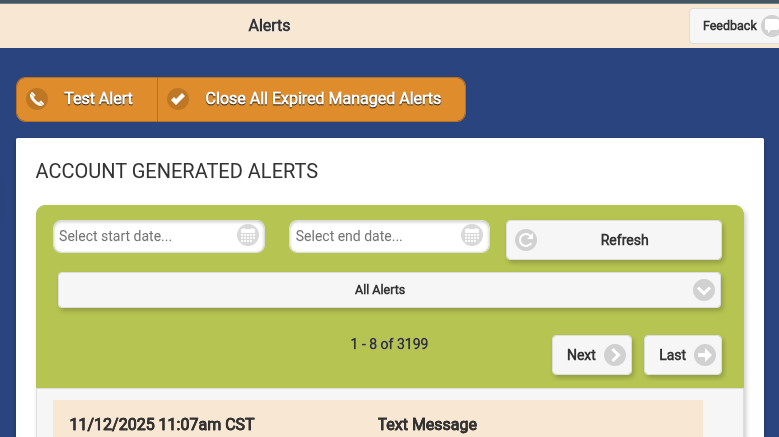
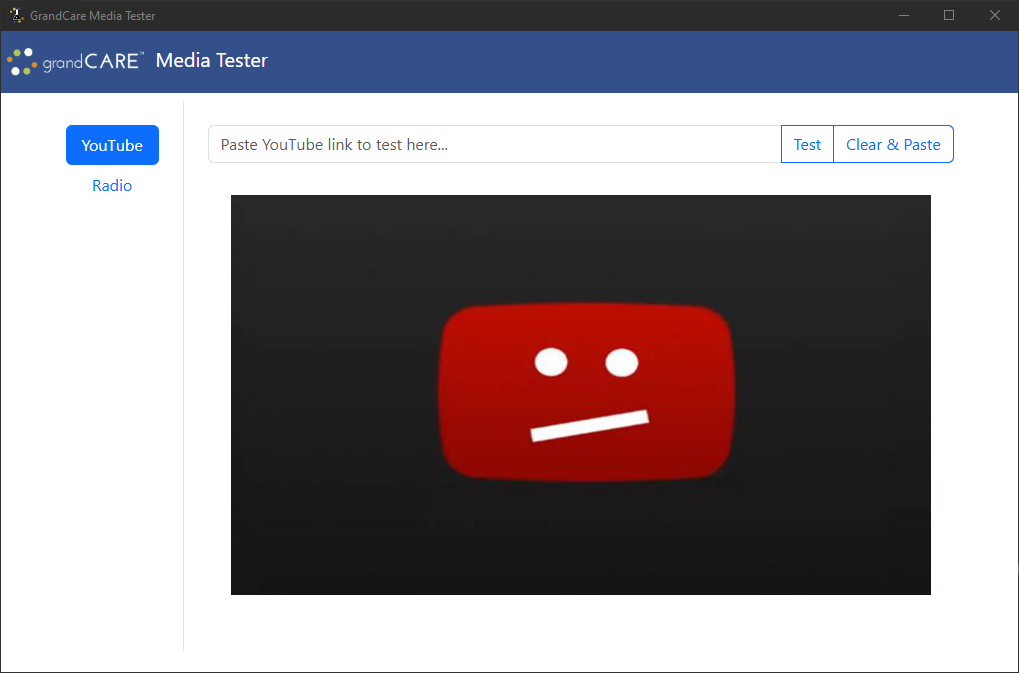
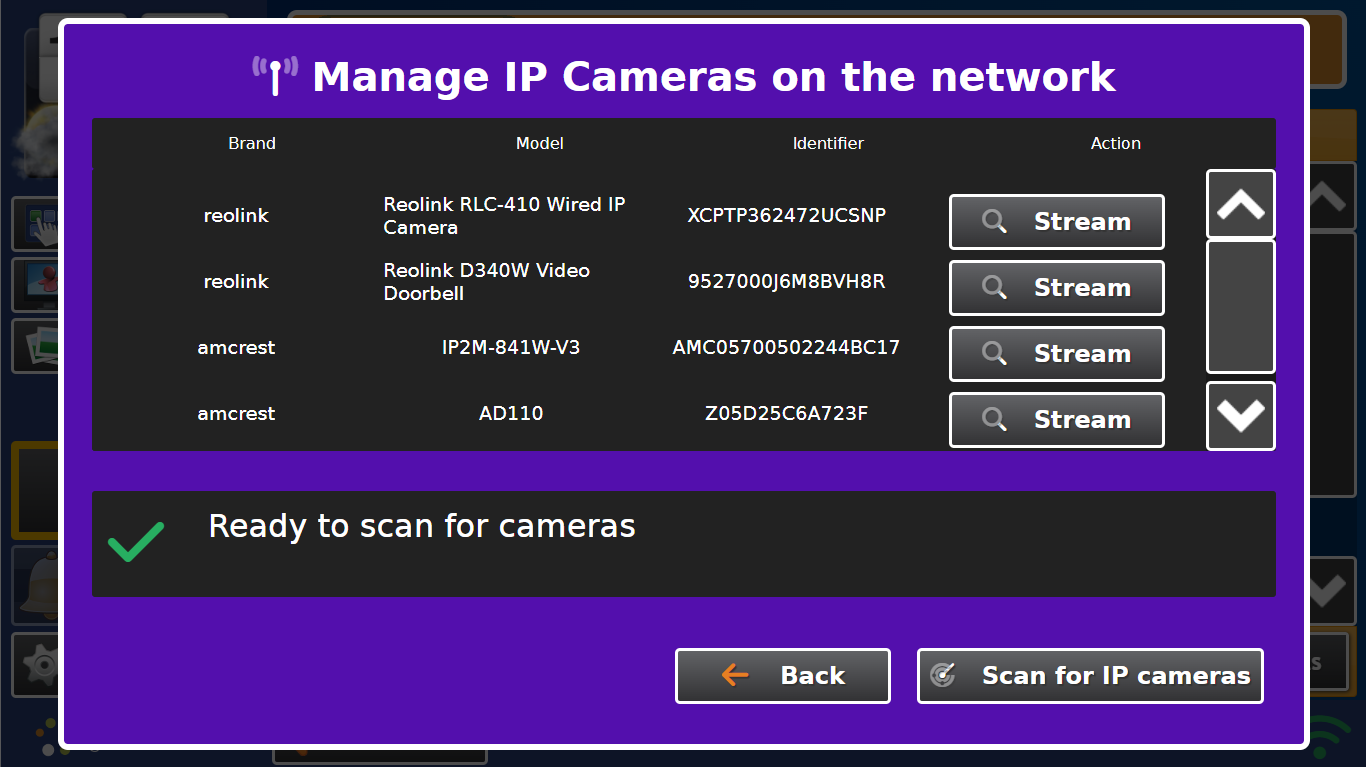

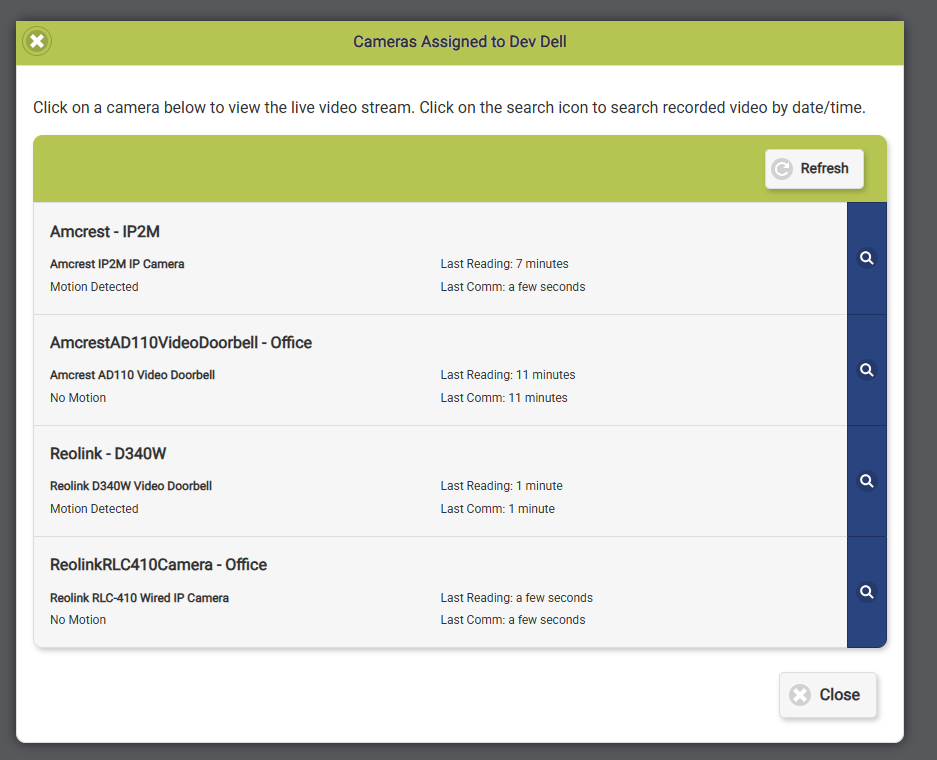
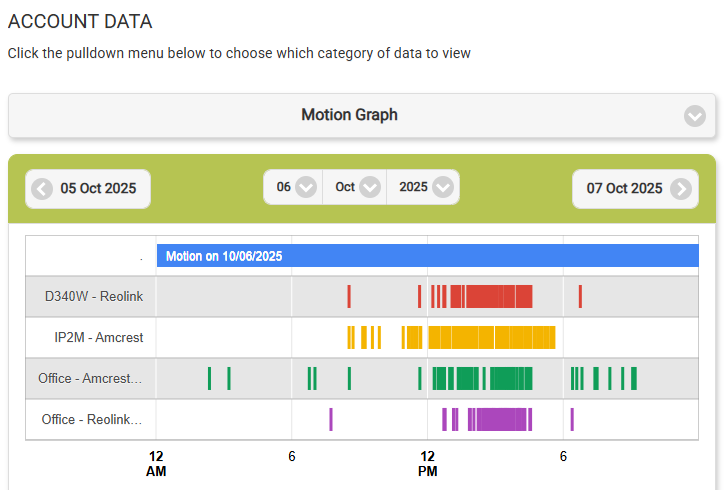
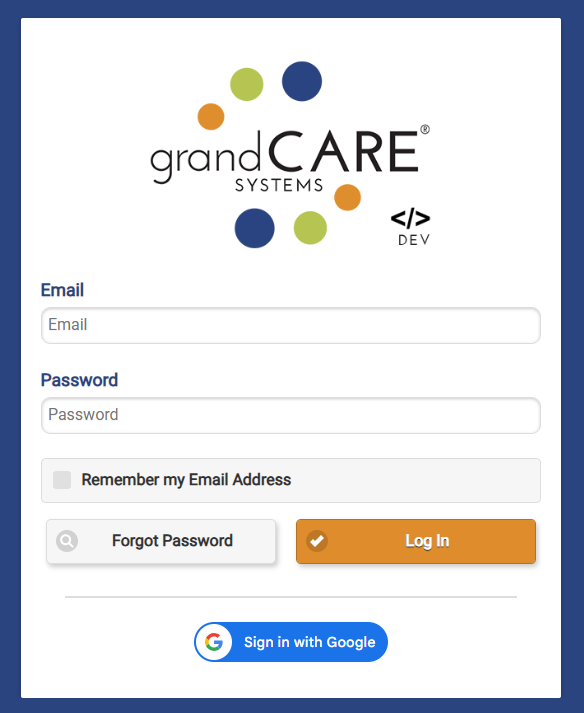
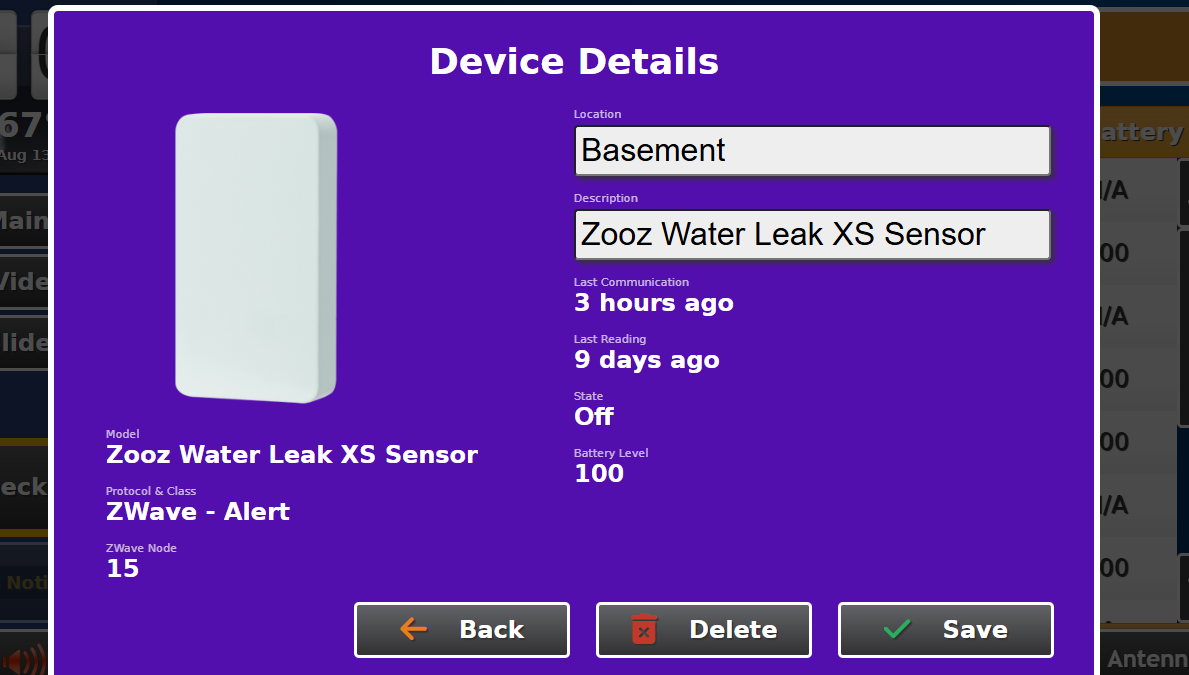
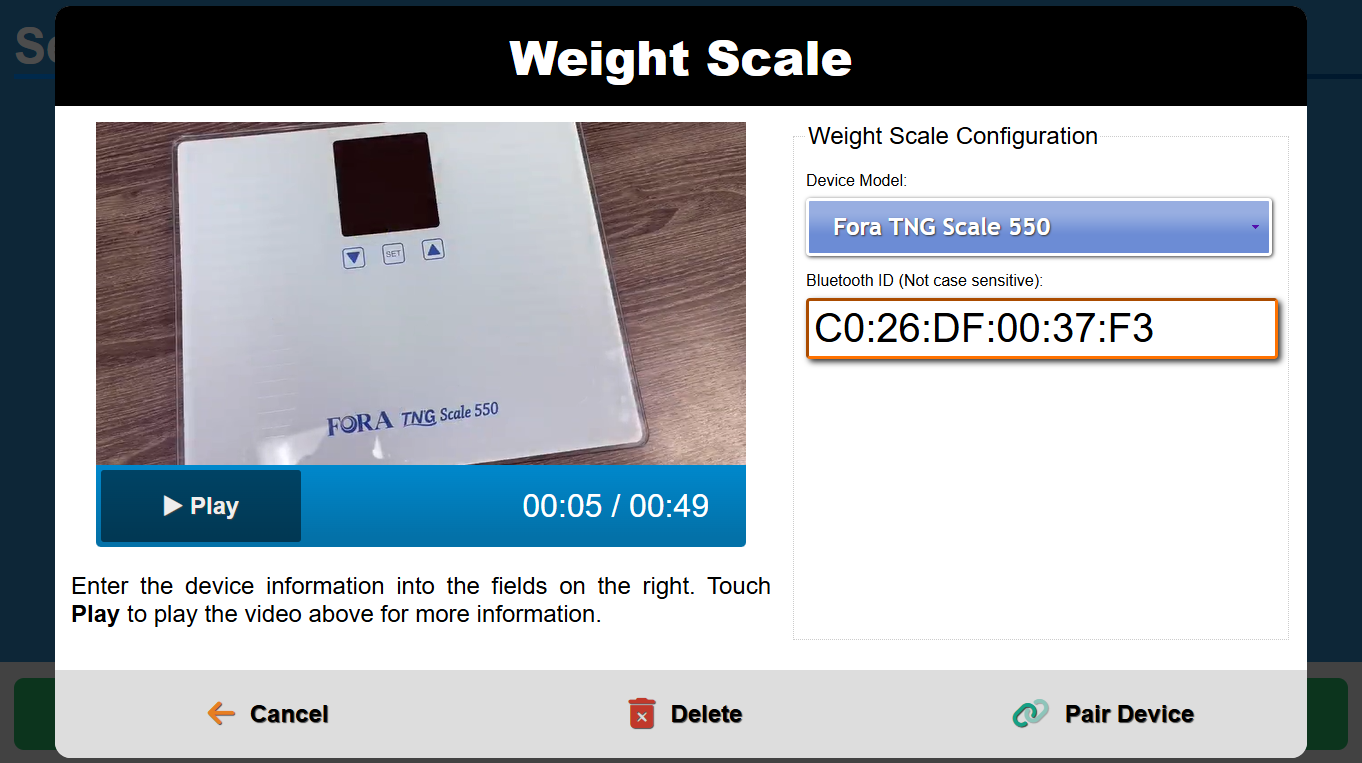






















































.png)
.png)
.png)











